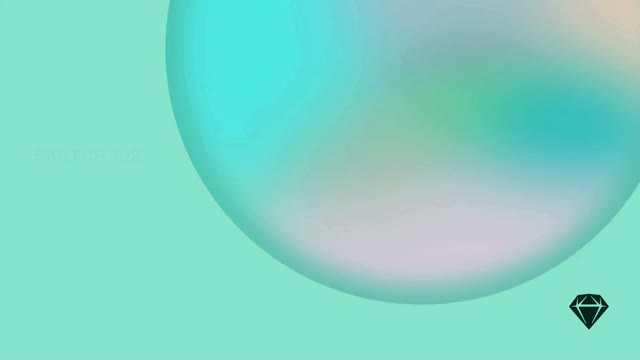You can change any Sketch document into a Library: simply open a local or Workspace document and choose File > Add as Library.
How to add a Workspace document as a Library
To add an existing Library, open the Settings window (Sketch > Settings) or press ⌘,. Click on the Libraries tab. Then, drag the Sketch document you want to use as a Library into the window. You can also use the Add Local Library button in the Settings window to browse for a Sketch document, which could include third-party Libraries too.
In the Settings window you can also browse all the available Libraries in your Workspace. To use a Library in the Mac app, scroll through the list and enable the checkboxes for the Libraries you want to use. When a Library is enabled, you’ll see if you’re using a starred version and when it was created or updated.
To find out more about the options in the Libraries tab, take a look at the Settings section.
To turn a regular document into a Library, click on , select Settings, then choose the option to set the document as a Library.
How to enable any document as a Library in the web app
Doing so will mark your document as a Library for everyone in your Workspace.
Libraries in My Drafts
Libraries you create in My Drafts will only be available for you. This is handy for elements you use frequently in your designs but that the rest of the team may not necessarily need. This way, your team will only see relevant Libraries.